Cara Buat File atau Dokumen Baru di Microsoft Word 2007 – Hayo siapa nih sobat Garapers yang belum tahu bagaimana caranya membuat file atau dokumen baru di Microsoft Word 2007?
Nah, kali ini tim Garap Digital kaan memberi tahu bagaimana membuatnya. Yuk simak selengkapnya di artikel ini!
Membuat dokumen baru di Microsoft Word 2007 itu mudah. Pengguna hanya perlu mengarahkan kursor ke menu Office di pojok kiri atas.
Cara membuat file atau dokuman baru pada program Microsoft Word 2007
Ms. Word sendiri memiliki beberapa versi, seiring perkembangannya mengikuti update software terbaru Microsoft Office.
Beberapa yang diketahui sering digunakan, misal; Ms.Word 2007, 2010, 2013 dan seterusnya.
Meski ada beberapa versi dan terus berkembang, terkadang posisi dan tampilan beberapa menu hampir sama.
Microsoft Word
Salah satunya adalah perintah untuk membuat file dokumen baru di Microsoft Word. Ms. Word adalah aplikasi pengolah kata yang mudah digunakan.
Menurut buku Seri Pelajaran Komputer: Ms.Word oleh Budi Permana, S.E., Ak, M.Sc. dan Kurweni Ukar, S.E., Ak. (2004:2), program sangat fleksibel dan mudah diintegrasikan dengan program lain.
Ms.Word memiliki banyak fitur untuk membantu Anda mempersiapkan dokumen Anda. Microsoft Word telah dirilis dalam beberapa versi. Salah satu versinya adalah Ms.Word 2007 yang dirilis pada tahun 2007.
Di bawah ini adalah tutorial cara membuat file atau dokumen baru di Ms.Word 2007. Pelajaran membuat file atau dokumen baru di Ms.Word 2007
Menurut manualnya: Panduan Mulai Cepat Ms.Word 2007 oleh Agnes Heni Triyuliana (2007:2) Tutorial membuat file atau dokumen baru di Ms.Word 2007 adalah sebagai berikut:
Buat dokumen kosong baru
- Buka Ms.Word 2007 di PC atau laptop Anda.
- Klik Tombol Office > Baru
- Di panel Dokumen Baru, klik Dokumen Kosong. Klik tombol Compose dan akan muncul halaman dokumen kosong yang dapat digunakan untuk menyusun naskah Anda.
Menyimpan dokumen
Jika dokumen baru saja dibuat, kotak dialog akan muncul menamai file dan menentukan lokasi dokumen di komputer Anda. Jika dokumen sudah tua, file akan disimpan dengan nama dokumen.
- Klik menu Tombol Office > Simpan.
- Jika Anda ingin menyimpan dokumen baru, masukkan nama file di bidang Nama file dan tentukan folder penyimpanan Simpan sebagai.
- Klik tombol Simpan.
- Untuk menyimpan lain kali, klik ikon di bagian atas tabel.
Konten file diperbarui sesuai dengan kondisi terbaru. Cara ini juga bisa digunakan untuk menyimpan file lama yang sudah dibuka kembali dan isinya sudah dimodifikasi.
Menyimpan file baru:
- Klik menu Tombol Office > Simpan Sebagai.
- Di bidang Nama file, masukkan nama file baru.
- Di bawah Lokasi, tentukan lokasi baru lalu klik tombol Simpan.



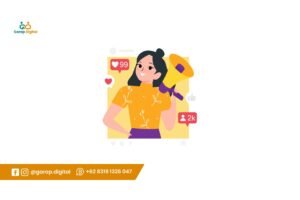
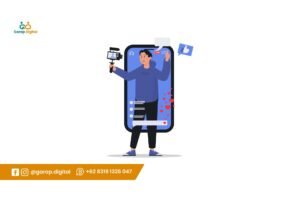

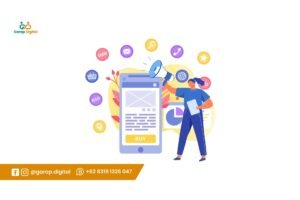
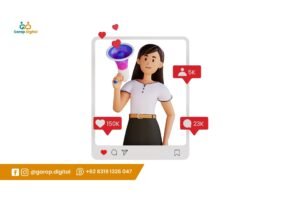
2 Responses
Your blog article is knowledgeable and engaging, offering valuable information in a clear and clear manner. The site’s attractive design and easy-to-use interface improve the overall reading experience. Continue the great work! Freshly returned from an unforgettable vacation in Italy, I embarked on an extraordinary exploration that revealed the captivating secret marvels of the country -> https://cutt.ly/KwuanRq2. Surprisingly, it defied my financial limitations, thanks to the unparalleled support provided by -> https://cutt.ly/RwuacsAh and covered by -> https://cutt.ly/mwuacSHx. They worked nothing short of enchanting, turning my aspiration into an unforgettable reality. 😍✨ Indeed, it was an exhilarating journey that touched my heart, leaving me overwhelmed with gratitude. 🙏💖
Wow! Your blog post blew me away! Your ability to dissect complex topics and present them in a relatable, no-nonsense way is simply genius. Allow me to share with you and your audience about my first-hand experience of this epic Giant Killer! =>> (https://bit.ly/ai-biz-builder). With only One Keyword, One Description and One Click, this all-in-one AI-powered wizardry Business Builder and Marketing Assistant devastates any competitors to achieving the Superior Lead Conversion by way of performing effortlessly all-in-one tasks similar to the likes of Wix, Hubspot, Chatgpt to Jasper, Canva, Invideo to Adode Photoshop, Midjourney, Speechelo to Convertkit, Pushit and many more. No other AI tools can stand against its power. Harness the unrivaled power of this Giant Killer and unlock your business’s limitless potential. And here’s the cherry on top! During this exclusive launch, you can access all these incredible benefits for a limited one-time fee. Plus, a generous list of bonuses to fuel your business growth and add immense value to your establishment. I am so confident that you’ll fall head over heels for this product as it comes with a 30-Day Money-Back Guarantee. It’s a risk-free opportunity you simply can’t miss! Trust me, I’m not just blowing smoke. I’ve personally experienced the sheer awesomeness of this product, and I’m not alone. Over 15,000 users have already joined the revolution, and the numbers keep growing. Don’t wait, click here =>> (https://bit.ly/ai-biz-builder) to dominate the market today! For Indepth Video Guide and Reviews, Visit =>> https://bit.ly/biz-builder-bot